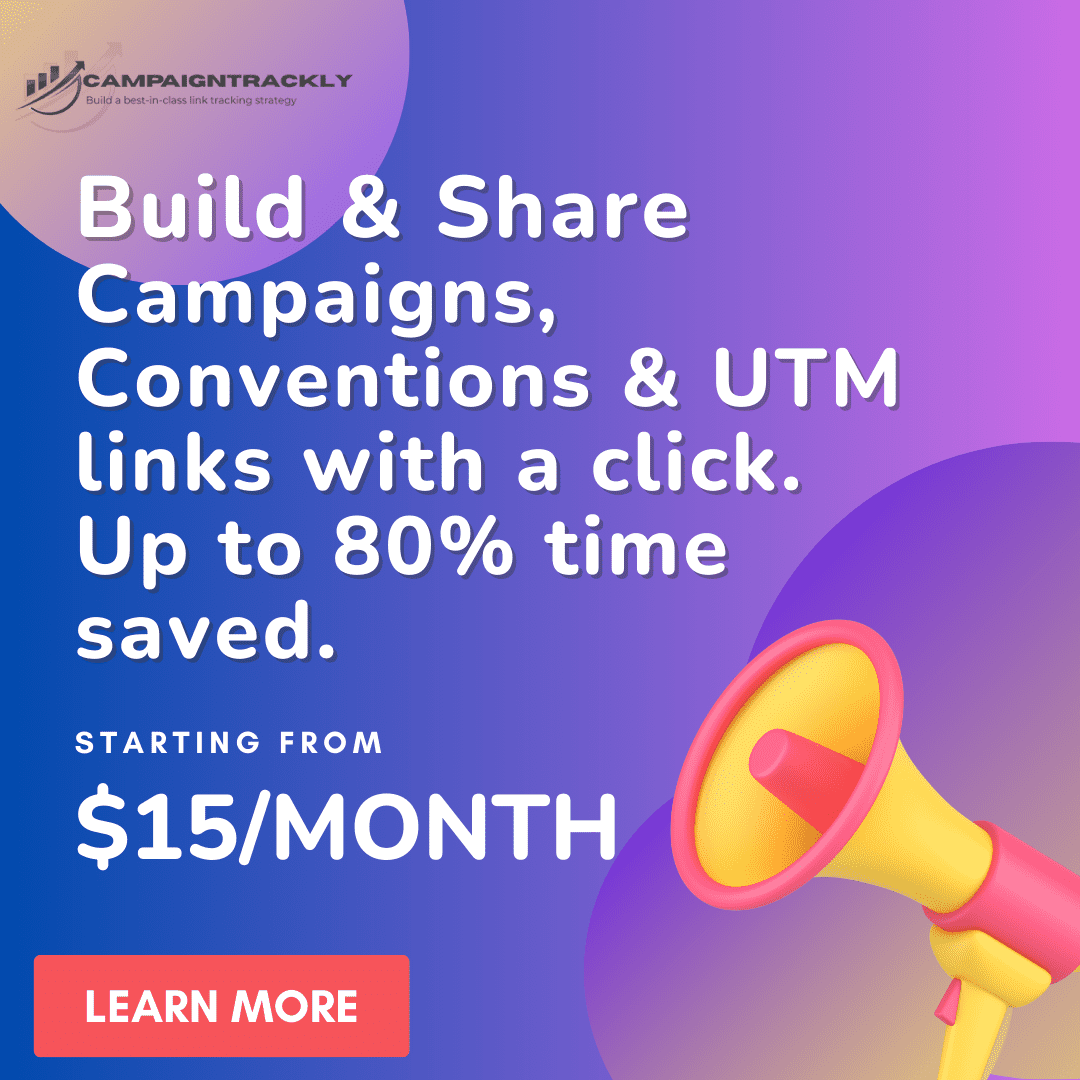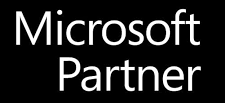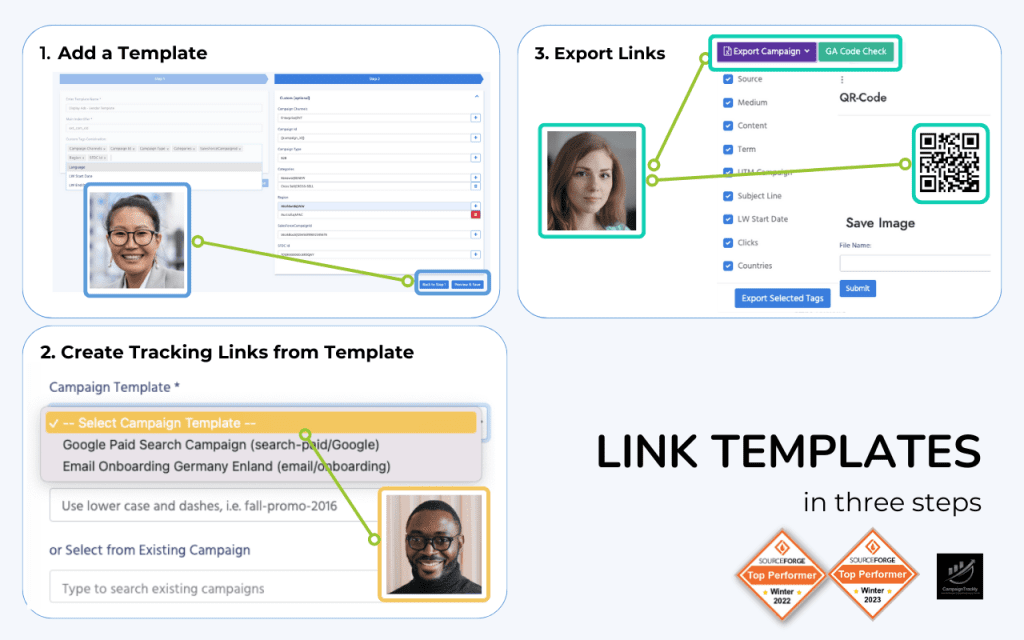The Mediums not considered a default “medium” in Google Analytics are all your custom channels that you create yourself.
Google Analytics 4 comes pre-set with 18 default GA4 “mediums” or reporting channels.
However, based on your company custom website traffic and campaign sources, you may need to add your own custom traffic channels. GA4 enables you to create and easily edit channels that are not considered a default “medium”. You can then assign them as your primary “mediums” or default reporting channels.
How to Create Custom Reporting Channels
To create and edit custom channels, you will need Admin access. You can then go to the Admin area of the GA4 platform, navigate to Data Display and click on Channel Groups to create a new group and start adding channels to it.
The best thing is that you can start by simply copying the pre-set default channel groups, which will make it easier for you to create your own list of custom channels or “mediums”.
You can find all the pre-set “mediums” or the default channels here.
Example Custom Channels or “Mediums” Not Considered as Default “Medium” in Google Analytics
An example when you need to create a custom channel or “medium” is when you have a large multinational company that has multiple regional LinkedIn communities, for instance. To make sure you track all these properties separately, you might want to assign regional values to them, to be able to have more granular-level reporting.
Then your custom channels or “mediums” could be Brazil Professional Community, Mexico Professional Community, Argentina Professional Community, USA Professional Community – all with a source of “LinkedIn”, for example.
Alternatively, if a large part of your marketing campaigns are implemented through media partners – as is the case with Pharma companies, you could decide to add your own custom “Partner” channel or medium with multiple sources that could be WebMd, Sermo, PulsePoint, etc.
Learn more about default and custom channels or “mediums” here.
3 Key UTM_Medium Takeaways
Ensure Parity
The Medium tags manually added in your campaign’s destination URLs have to align with your GA4 channels to avoid under-reporting. Learn the 6 easy steps to a great campaign tracking strategy.
Avoid Issues
Watch this video to see why marketing campaign traffic will get lost if your UTM_Medium Tags in the destination URLs are not the same as your Google Analytics Channels
Drive Success
Read this tutorial to learn more about the utm_medium tag and how to use it to ensure your reporting is always accurate, consistent and generating the insights you need to drive marketing ROI.