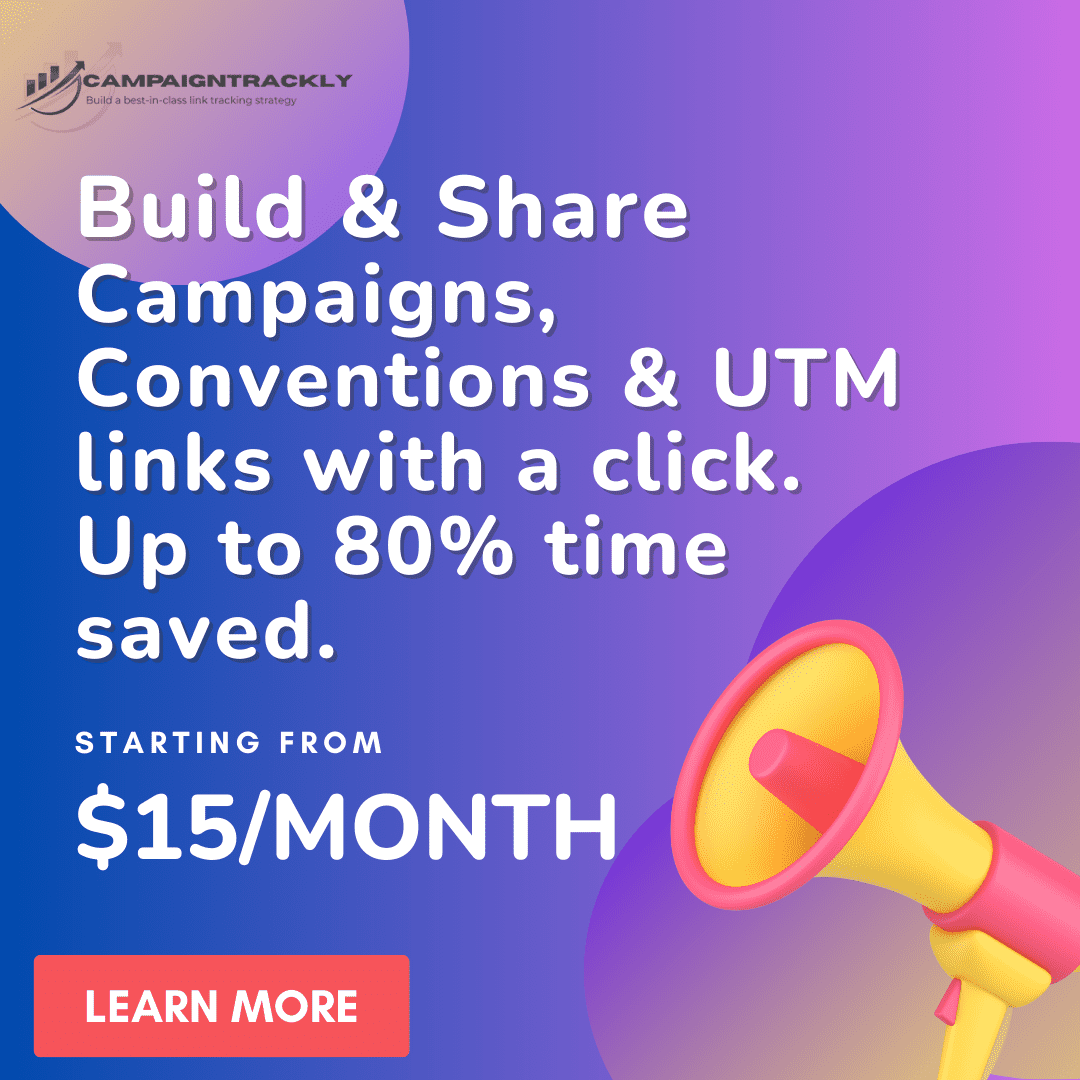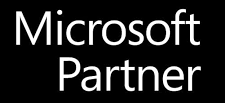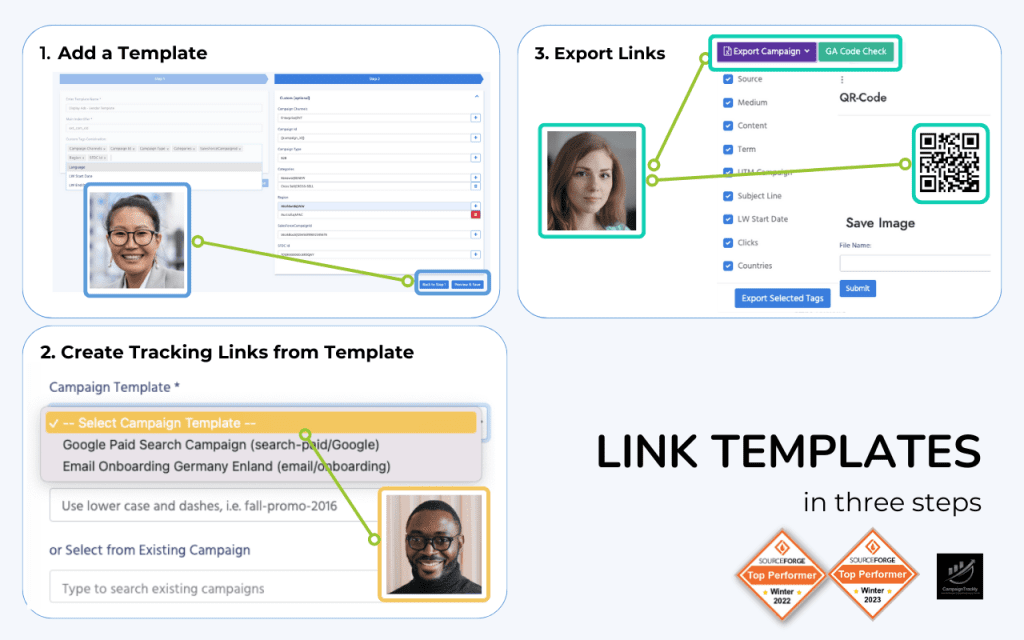Yes, you can happily do this and it is a well established process that many companies follow.
1. Here is the process, as explained by Analytics Guru Adam Grecco:
Using UTM Campaign Parameters in Adobe Analytics
Basically, your technical team will need to tweak your s.getQueryParam() query plugin for Adobe Analytics:
s.campaign=s.getQueryParam(‘cid’);
A discussion around this can also be found on Quora at this thread: Does Adobe Analytics have its own version of Googles custom UTM URLs for campaign tracking
2. Here is a link to the Adobe Analytics Tracking parameters plugin:
” …if you want to use the UTM campaign parameters, you can adjust the plug-in to concatenate the values into one string with a separator and pass it to the s.campaigns variable.”
Using the Adobe Analytics Query Parameters for UTM Campaign Tracking
3. If you are on the lookout for a tool that would help you automate this process and introduce consistent and easy process, ensuring high adoption rates among users, feel free to try our automated utm campaign parameters link tagging app.
Our Adobe Analytics Link Tagging Services Explained
- Most of our clients will have different nomenclatures and classification tables for their campaign tracking
- Many clients also use different cid and aid naming conventions
- Then, there are differences in whether the user should see the actual classifications or just their codes
- And finally, depending on your needs, you might need custom Tag categories altogether, where you can keep your tag values.
This requires that we have a custom approach to every customer – but that doesn’t mean the process is long. Actually, it is quite short:). How it works:
If you are interested to use our services, please provide the following:
- Email us at support@campaigntrackly.com
- Attach a sample classification excel spreadsheets with all your categories for internal versus external campaigns
- Advise us on the actual custom name for your external and internal campaign tracker (i.e. “cid”, “cid_id”, etc.)
- We will respond within 4 work hours of your request to confirm receipt of your documents.
- Our SLA is 72 business hours to set you up in our staging environment.
- Once we are ready, we will set up a brief walk through to confirm your journey in our tool.
- If you approve the setup, we will require another 72 hours to set you up in production.
- Our Adobe customers usually require enterprise team plans and prefer to pay via bank transfer. That is perfectly fine.
- The way it works – we will send a quote, which, once signed an approved will enable us to turn on everything for your team.
- If you require additional features, we are happy to implement for you. Our SLAs vary depending on how complicated a feature is, but we are generally quite fast in pushing new features.
Any questions, do not hesitate to contact us at support@campaigntrackly.com.
If you are not using custom setup and are applying standard UTM tags for Adobe Analytics: This is how to make the most from the UTM campaign tagging app:
- Create a free account to gain access to the tool and understand how it works
- Contact us at support@campaign-trackly to give you access to our dedicated Adobe automated tag generator dashboard (not available for free users) and to provide you with a free 30-minute walk-through showing you how it works.
- Adopting a consistent, error-free tracking parameter management process requires time, training and dedication, even with the easiest of the tools. For questions and tips, do not hesitate to contact us at support@campaign-trackly.com. We are happy to help.
A simple example of a Single-link Adobe tagging campaign using the CID variable